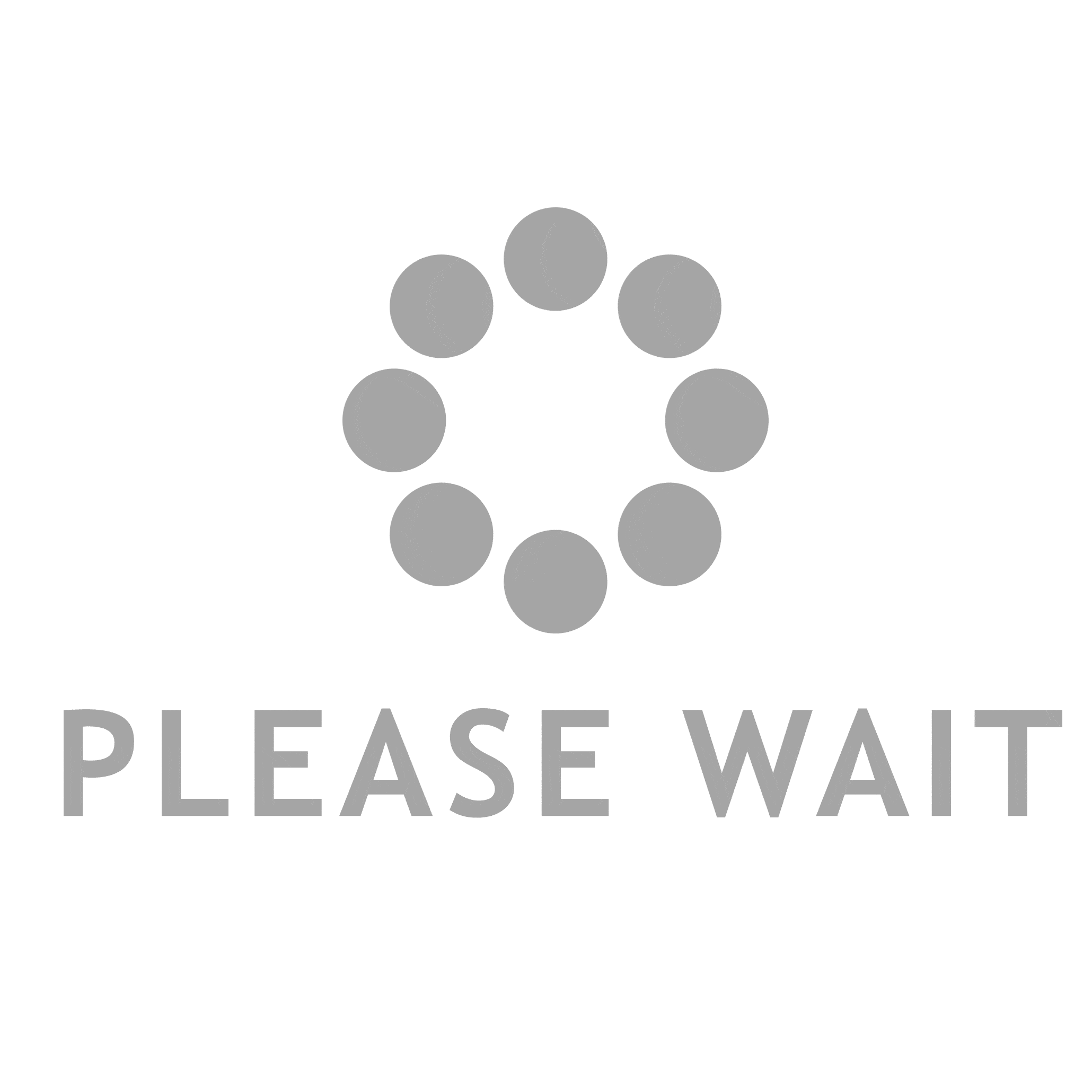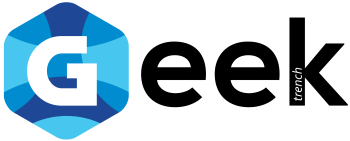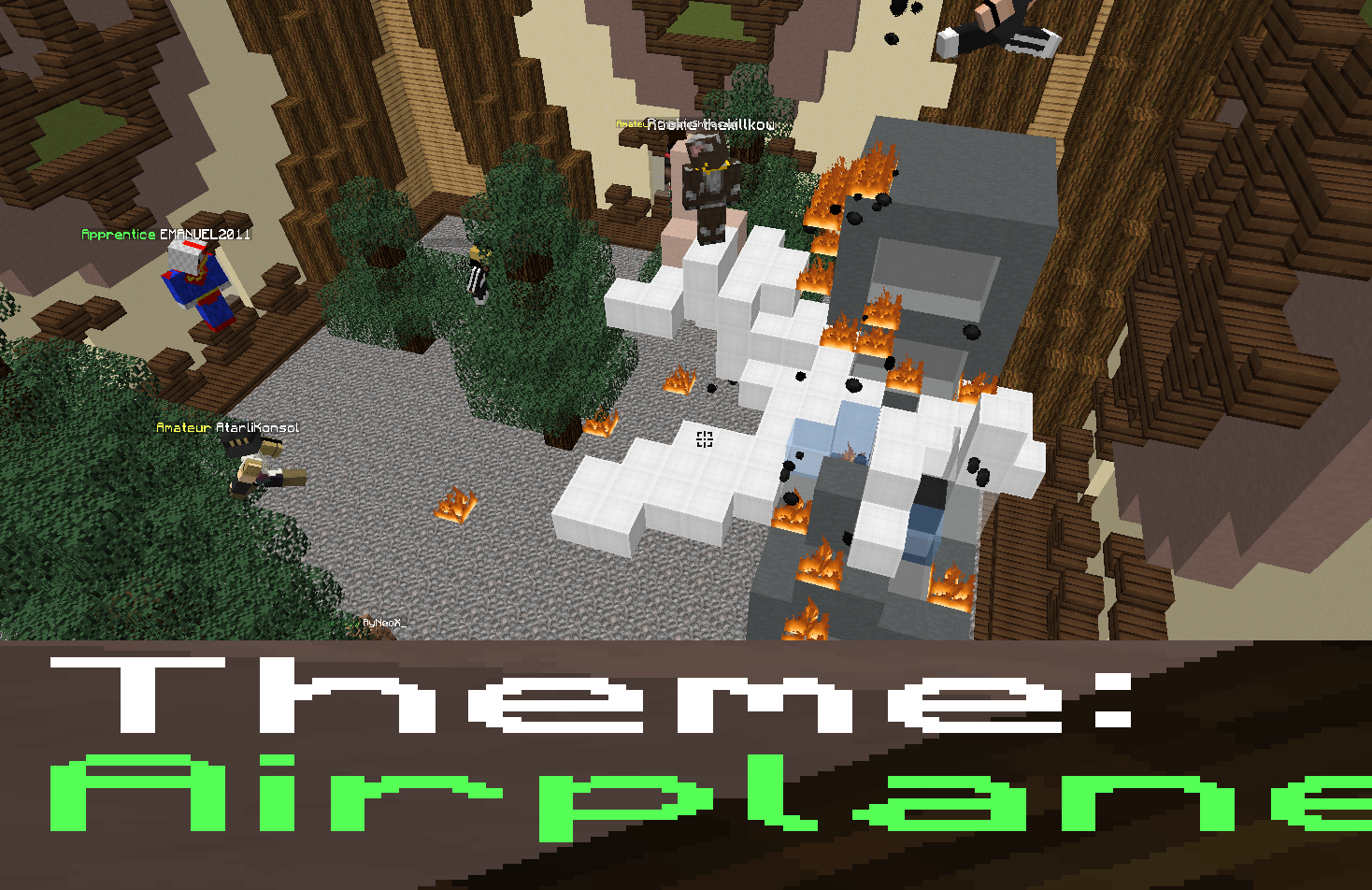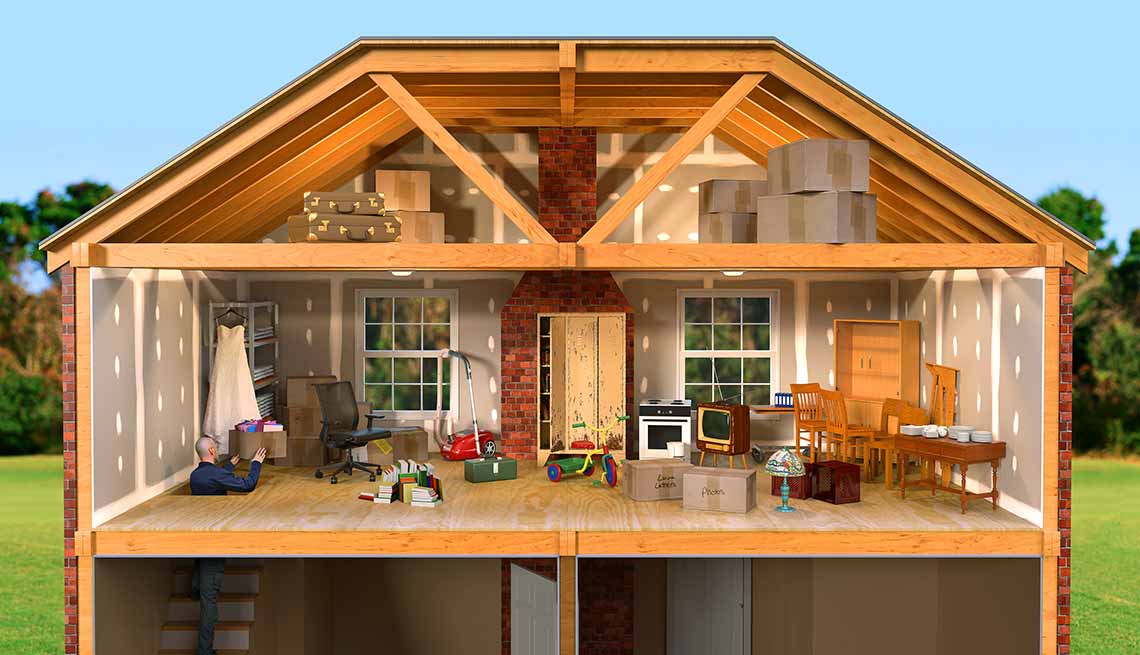Using the green arrow in the upper left corner of your instance server window, begin the server’s initialization process. Joining your server will be possible as soon as the panel becomes green. Your server’s hostname or IP Address may then be found. The Hostname is blue at the top of the server panel, just below your instance name.
On the Overview page of your server panel, you will see immortal minecraft server’s IP address at the bottom. Unless you’re having problems, they suggest using the hostname instead. Ensure you have the Hostname or IP Address before logging in and starting Minecraft. Select “Multiplayer” from the drop-down menu and “Add Server.”
Server Address and “Server Name” will be entered into separate text fields. On the “Server Name” text box, you may write anything you like since that is what will appear in the “Multiplayer” tab of your Minecraft client. We can think of a few ideas. Then, in the “Server Address” text box, enter the Hostname or IP Address you noted before and click “Done” to complete the process.
A list of servers should show your chosen name and a picture of green bars on the right side, indicating it is online. Alternatively, you may double-click on the server’s name or choose it from the list and click “Join Server.” to join the server. If you’re still having trouble connecting to the server, read our article on how to troubleshoot the problem or reach out to our support team for assistance.
Finding A Server
Finding a suitable server might be difficult if you’re looking to play Minecraft. There are many choices out there, so how do you even begin to narrow it down? You’ll learn where to discover servers, discern whether they are active and enjoyable, and what all the jargon in their descriptions means.
Use a web browser to search for servers. You may find a huge selection of Minecraft servers by visiting the websites listed below. To discover live servers, the ideal method would be to sort by popularity. Keep in mind that some servers out there only pay to have their names appear higher on the list. A star or “sponsored” label should be placed next to these items.
Make sure you’re playing the appropriate game. The tags and descriptions in a server’s documentation should explain what the server does. If you’ve ever played on a popular server, you’ll be acquainted with most of them. Do a population search. Lists like this one show how many people are signed into each server by its name.
If you want to participate in large projects or play minigames, seek a server with at least 100 other users. You may select a site with 50 or fewer active members for a more intimate group. The maximum number of servers that may be used is also specified. You’ll have to wait till someone leaves if it’s full (for example, “240/240”).
Online-time %” is another way to measure how often a server may be accessed. An important feature to look for if you’re not playing in PvP is grief prevention, making it more difficult for other players to damage your structures and possessions. If a survival server offers this feature, it will normally be included in the server description. However, this is not always the case.