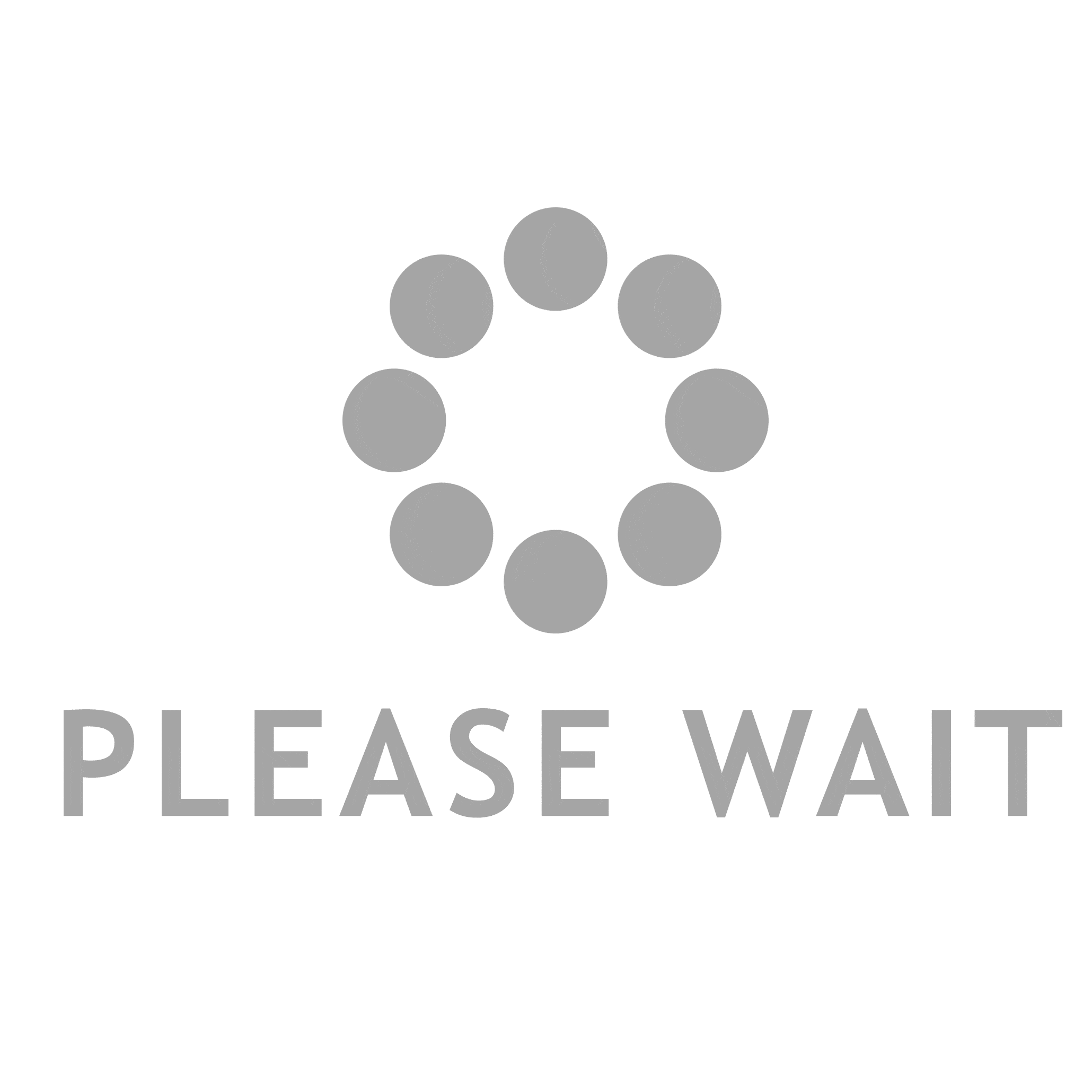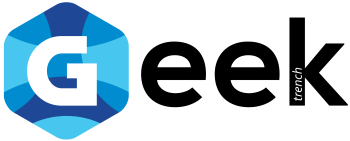The PDF format supports different types of multimedia files – unfortunately GIF is not one of them. Nevertheless, you can insert a GIF into a PDF via a detour. We explain to you how this works and which tools you need for it. However, there is a problem …
As I said: inserting GIF into PDF does not work! However, PDF supports the video formats SWF (Flash) and MOV (Apple) … in theory. In practice, the recipient must have the necessary “players” installed independently of a PDF viewer in order for this to work. The file is embedded in the PDF file, but not played by the PDF viewer. In addition, not every PDF viewer can play it. You should therefore carefully consider whether it makes sense at all to choose the PDF format for passing on embedded GIFs.
Embed GIF in PDF – the steps and tools
- If you want to insert a GIF into a PDF, you first have to convert it to a multimedia format that the PDF format supports. These are, for example, videos in the formats SWF and MOV.
- In order to be able to watch such videos at all, you need a Flash player (SWF) or QuickTime player (MOV) in addition to the PDF viewer.
- After converting the GIF to the SWF format, for example, you have to integrate it into a PDF using a PDF editing program. This program must also support that.
- And then you can view the saved PDF file with the converted and embedded PDF – if you have the right program for it.
Fortunately, you only need two programs – in addition to an installed Flash player – and we will explain how it works below.
Convert GIF and embed it in a PDF – the tools
You need the two free programs MiConv Converter Free and Foxit Reader.
With MiConv you can convert GIF into all possible video formats – including the SWF format. The Foxit reader creates and edits PDF files and can also embed videos.
This is how you can convert a GIF and insert it into a PDF:
- Go to miconv.com
- Drag the GIF file into the working window.
- Sets the output format SWF at the top right and provides information on the video size, storage location and name at the bottom.
- Click on “Convert”.
- Now the “Foxit Reader” starts.
- Create a new PDF file with “Create”.
- Click on the “Home” tab and then on the right “Audio & Video”.
- Click in the empty workspace, hold the mouse down and draw a rectangle.
- As soon as you let go of the mouse, you can open a file. Load the previously created SWF file here. You can leave all other settings unchanged.
- Now save the PDF file.
The frame in the file appears to be empty. As soon as you double-click there, you will be asked by the program whether the multimedia content should be played. If you confirm this, the embedded file will be played. With a right click in the frame you have the possibility to rewind the animation or to stop the repetition.
With this method you inserted a GIF into a PDF, but not every player can display it. In this respect, not much is gained. When it comes to combining animations, images and text, the PowerPoint format would certainly be more suitable.